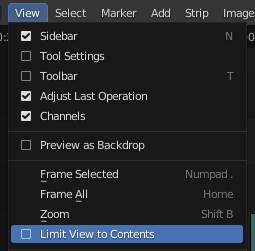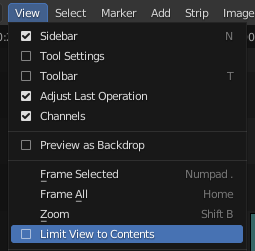
This is valid for Blender from version 2.8 until the current ones. The old versions were limited to 32 channels, but from ver. 3.0 they increased that to a maximum of 128 channels, which is a great improvement.
So, in reality, you don’t have to add any channels, because there are a lot of them already there.
The way to see and access all the channels is you can scale the y scale as you would do in viewport (zoom in and out) using CTRL+ middle-mouse-button.
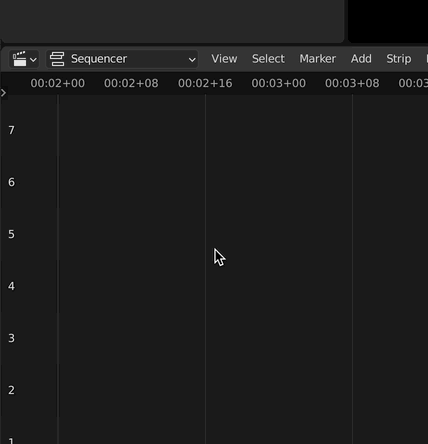
IMPORTANT NOTE: If it doesn’t work and you can’t see them by default, the view will often seem limited ‘to 7, 8 to 10 channels if ‘View’ > ‘Limit view to contents’ is checked.
Once deselected, you should be able to see as many channels as you like.